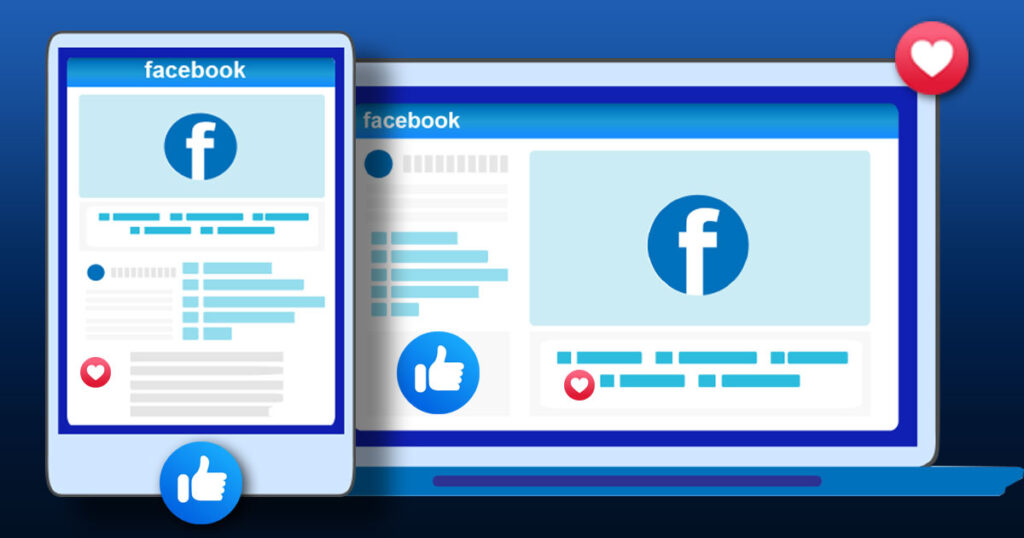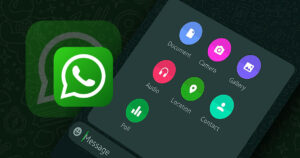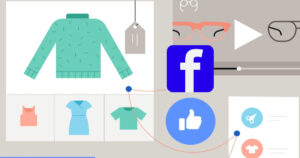Introduction
Before I take you through the steps on how to create a Facebook page, it is possible that you already know what it is and in that case, you can skip this introductory part and go straight to the steps of creating a Facebook page but if you’re not, I encourage you to read through without skipping any part.
If you’re new to Facebook or you have been using it for a while, but you’re still learning more about what the platform has to offer, you must have come across some profiles that have thousands of “followers” instead of friends. This type of profile is what is call Facebook Page. It is different from the regular profile page you own and they are usually owned by public figures like celebrities, sports men and women, companies etc.
What Is A Facebook Page And What Is It Used For?
A Facebook page is a type of profile page that is specifically meant to promote a business, brand, organization, institution or an individual profile. Sometimes Facebook page is also known as business or professional page. Usually, a Facebook page is created from a personal profile page. However, unlike your personal profile, a page has additional functionalities such as the ability of the owner to have millions of followers, run adverts, build online presence, monetize content like videos etc.
Why Should You Have A Facebook Page When You Already Have A Profile Page?
There are so many reasons why you should have a business or professional Facebook page and the obvious one being that you can reach millions of people faster without anyone of them sending you a friend request. Something you cannot do with the regular profile page.
With that said, everyone cannot own a page and should not, but you should consider creating a page if you are:
- A creative person such as an artist, designers, dancer, actor, singer, comedian etc
- A Sport person
- Small business owner
- Software developer or programmer
- Content creator
- Blogger
- News portal
- Influencer
- Public figure
- Service Provider
- Marketer
Steps On How To Create Facebook Page
You can create a page using the web browser like firefox or chrome on PC or through the mobile app whether android or iPhone you will achieve the same result. However, there is a slight difference between the web and the mobile user interface. I’ll recommend you learn both approaches as some important editing features such as renaming, deactivating or deleting a page are somewhat limited to the web version. That is why I am going show you both approaches. Feel free to skip to any method you want to learn first. It doesn’t matter which method you learn first.
How To Create Facebook Page Using The Mobile App
Step: 1
Login to your Facebook account if you’ve not done so and click on the burger menu icon (3 horizontal lines) located at top-right of the page and an off-canvas menu will open. Click on Pages under All Shortcuts and this will take you to the pages window.

Step: 2
At the top of the Pages window, click on +Create menu and this will open a blank page. Hit the Get Started button to continue as shown below.
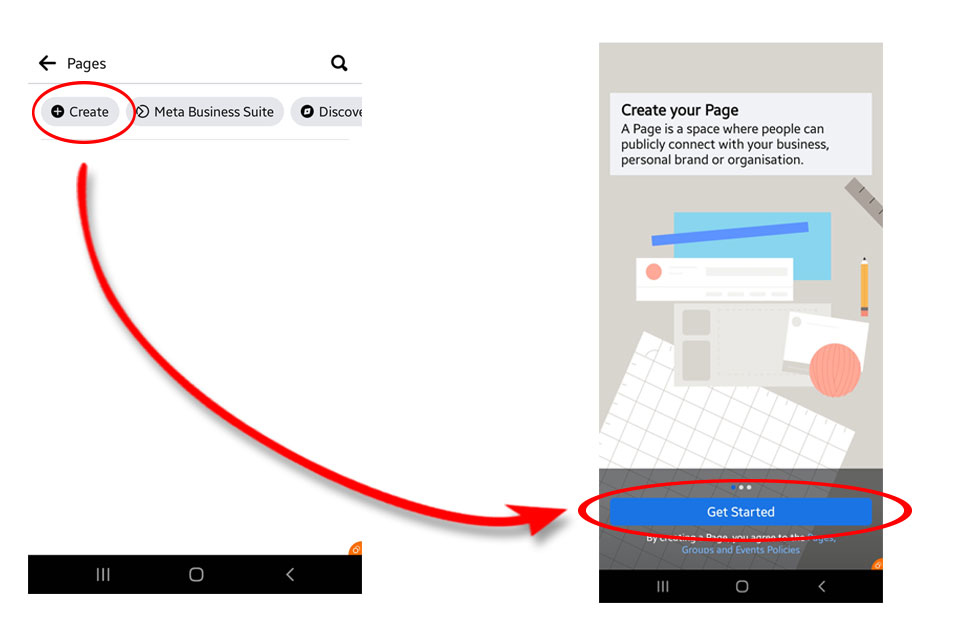
Step: 3
Here you will be asked to fill in some basic information about your page such as page name and category.
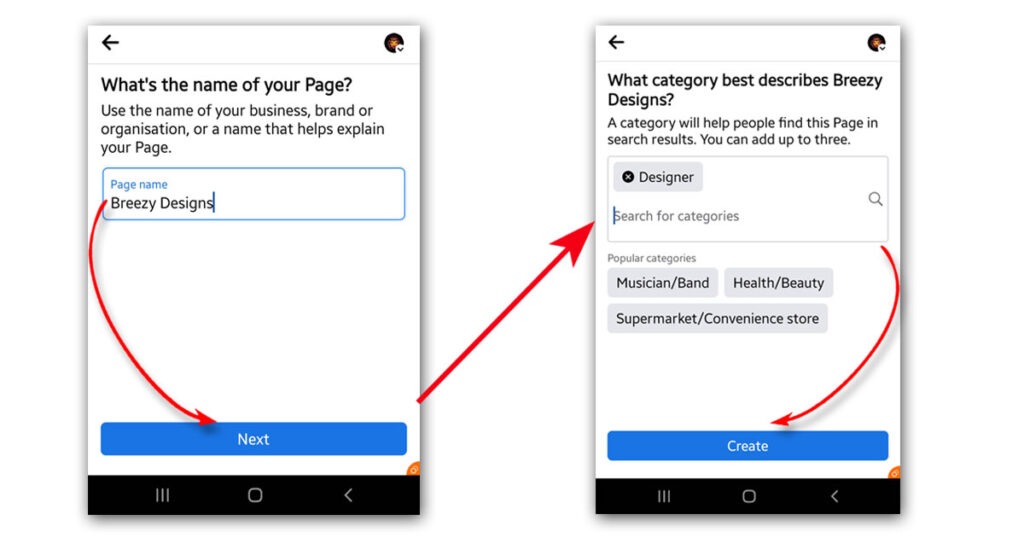
Type in your page name and press Next. Then type in the category that best describes you, organization or your business and press the Create button to create your page. For instance, here I chose Breezy Designs as the name of my page and selected “Designer” as my category because the page is meant to promote my works as a designer. You can use any name that reflect what the page is all about. If you want, you can even select more than one category that best represent you or your business.
Step: 4
After pressing the Create button, your page will be created and you will be asked to describe your goals. That is, what you want to promote on your page. There are two options:
- Promote your products or services
- Create content and connect with fans
Either option will work but, the first one is mostly for businesses. As the title suggests, its basically for people who want to promote their products or services. While the second option is mostly for individuals such as creative people, influencers, athletes and digital creators. If your goal is to drive traffic to your website, shop or online store, then I recommend you go with option one. The only difference between the two is that option one has “action button”. I will talk about that soon. But for now, once you’ve selected your option, click Continue.
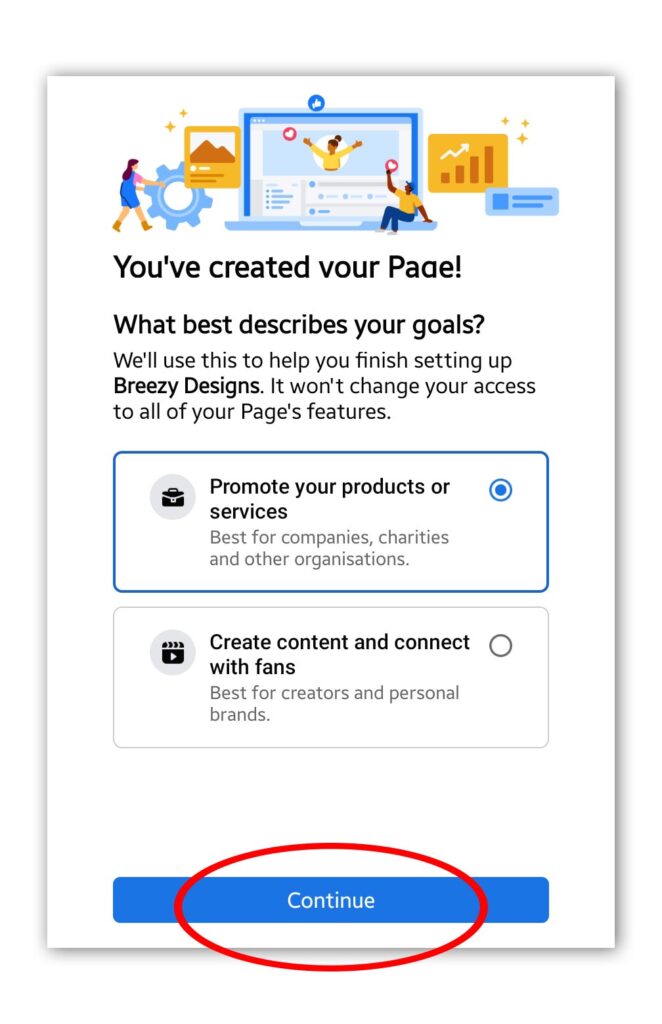
Promote Your products or services
Basic Information: If you select this option, you will need to provide some basic information about your business such as your bio, web address (if you have one), contact details etc. When you are done, press Next. If you are not too sure about what to fill at this moment, you can just skip by pressing next because you can always supply the details later at your convinient.
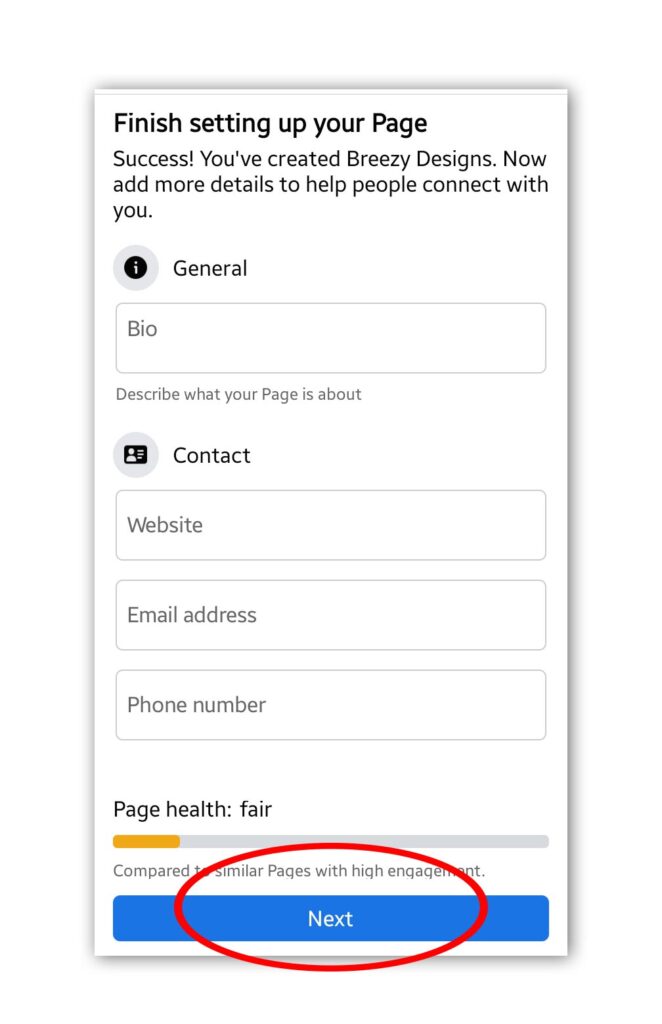
Customise Your Page: From the previous page, you will be taken to the front page where you can upload and set your profile picture and page cover (banner). To upload a profile picture, click on the camera icon attached to the user icon as shown below. This will take you to your facebook or phone image gallery where you can select any image of your choice and upload it. To set the page cover, follow the same step as the profile picture setting. If you don’t want to customise your page for now or you have no image to use, you can just skip and do that later. But it is always a good idea to get all your image assets ready.
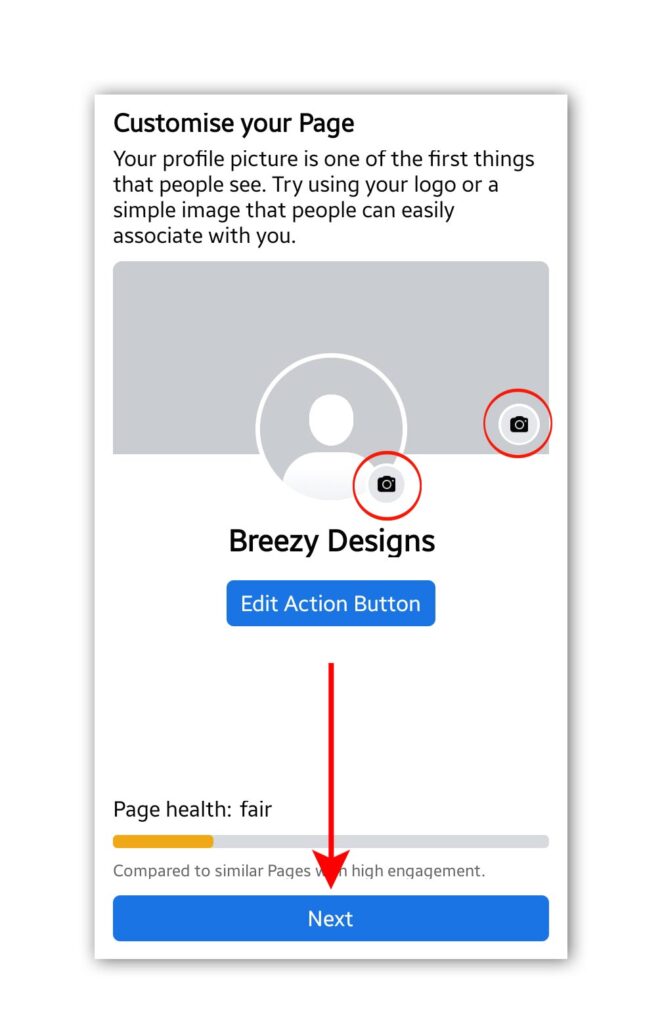
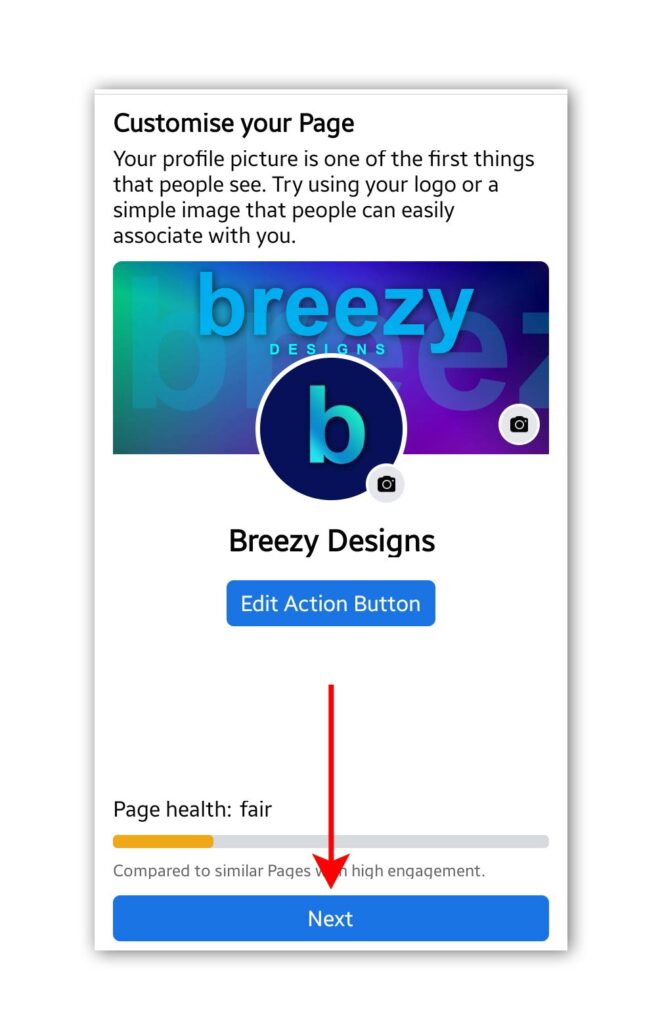
The image above shows the example page named “Breezy Designs” with a logo as a profile picture and a cover image.
Edit Action Button: The action button customization or setting as earlier mentioned, is not compulsory and you can skip it as well if its not applicable to your page. This feature allows you to set a default button that your followers can interact with. The button options include: Book Now, Sign Up, Send WhatsApp Message, Call Now, Send Message etc. When you are done, click Next to invite friends or skip.
Connect WhatsApp Number: If you’ve selected Send WhatsApp Message action button in the above step, you need to provide the number here so that people can reach you, but if not applicable for now, you can just skip to the next page.
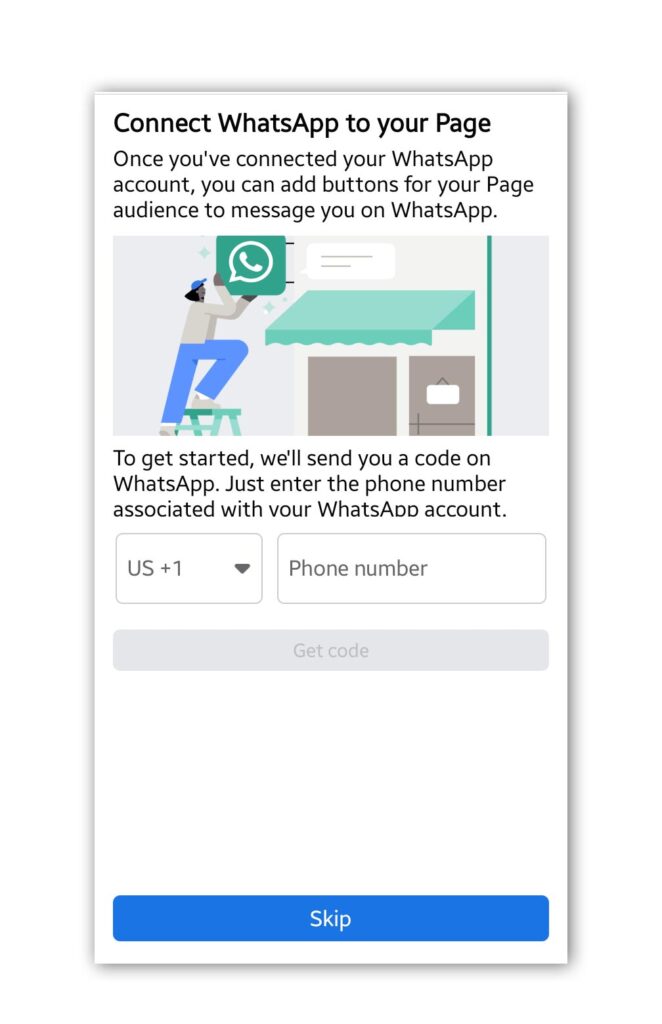
Create content and connect with fans
If you however choose this option unlike the previous one (Promote your products or services), you will be taken straight to customizing your page, add a website if you have one, then invite friends from facebook i.e.
Create content and connect with fans > Customise Page > Add Website > Invite Friends
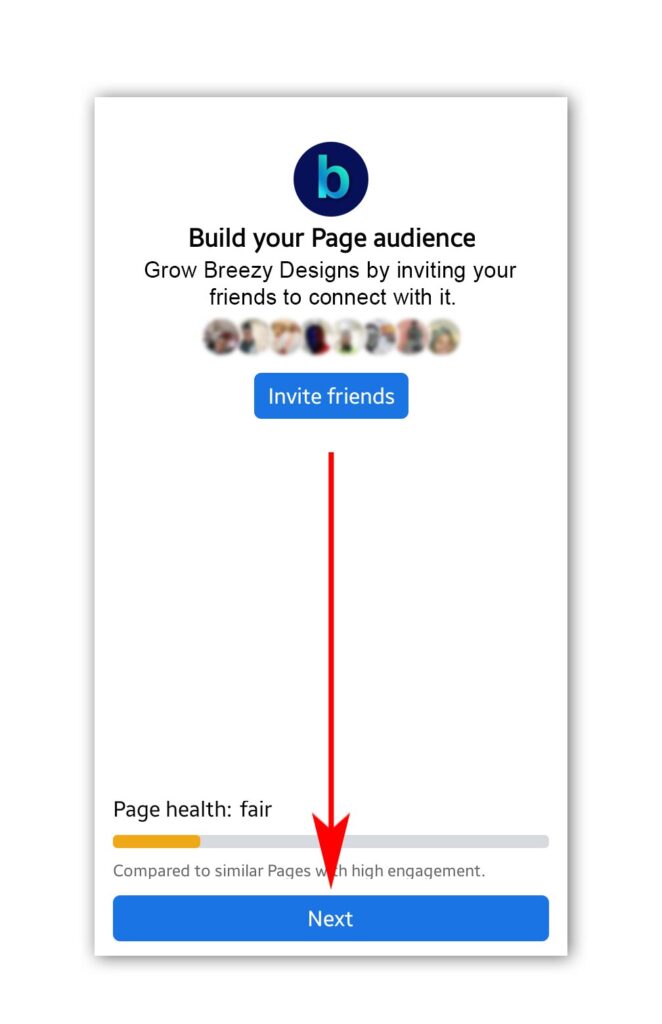
Step: 5
Next, Facebook you will present you with some Meta marketing and promotional tools, just click Done and that is it. congratulations! You just created your first facebook page. You may be asked to take a tour of your newly created page. Click Start tour to continue some initial setup and further customization as shown below in the example page: Breezy Designs.
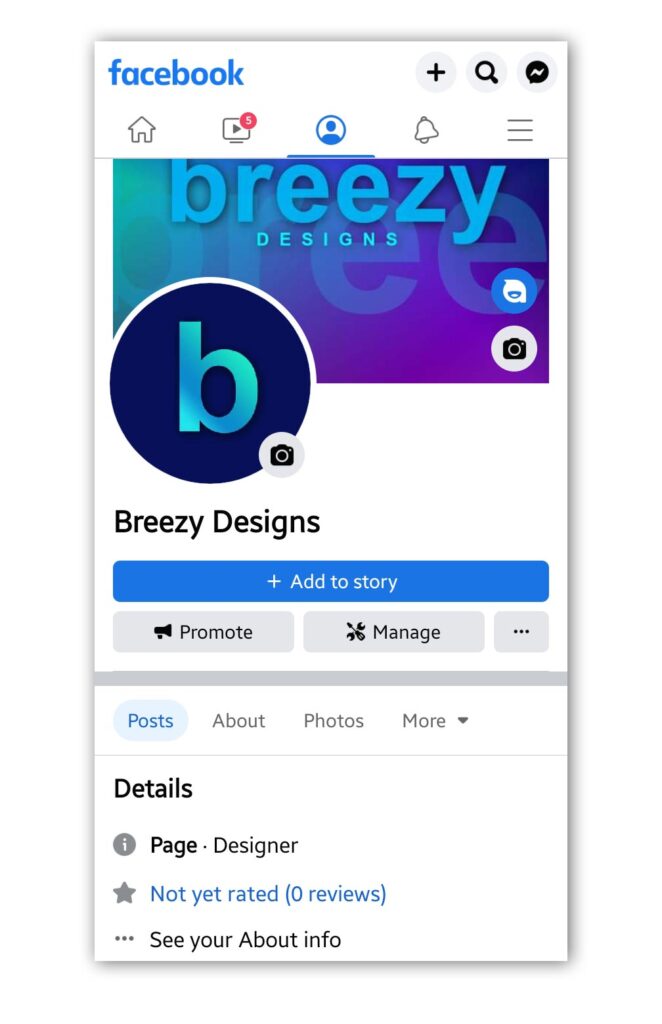
Creating A Facebook Page On PC (Web)
To create a Facebook page using your computer, use any browser of your choice such as Safari, Chrome, Firefox, Edge or Opera.
Step: 1
Login into your Facebook account and click on the Pages tab on the sidebar to your left. This action will take you to a new page. Here, on top of the left sidebar, click on the +Create new Page tab.
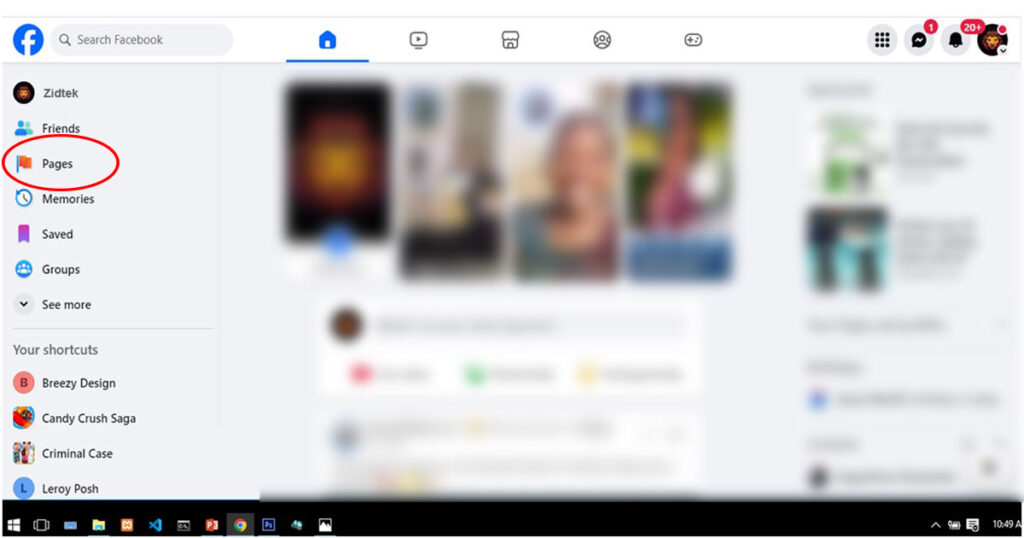
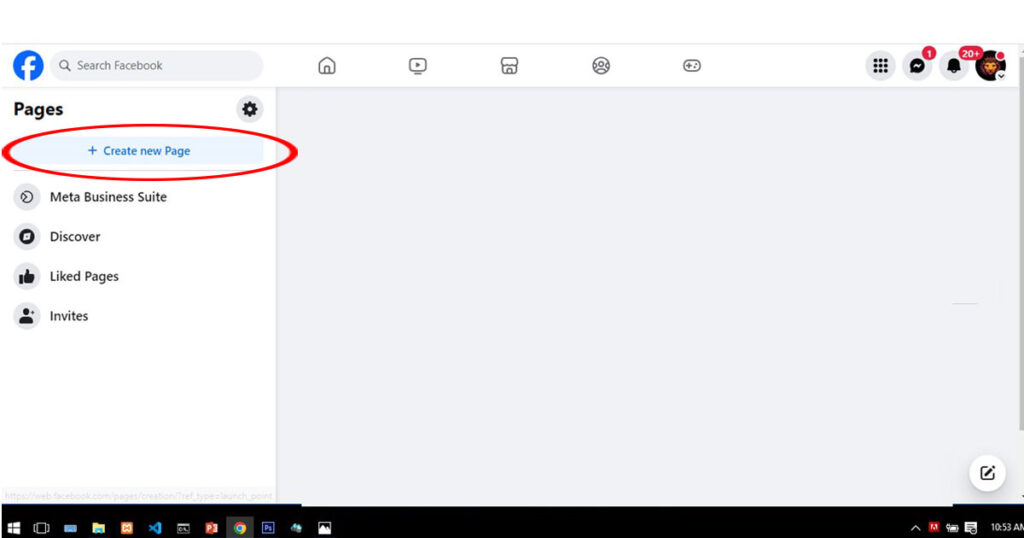
Step: 2
A new blank page will be opened and the page creation wizard will ask you to type in basic information about the page such as name, category and biography. The biography field is optional and you can always add it later. So if you’re not sure of what to write, just skip for now and tap the Create Page button and this will take you to a success page where you can now add additional details like contact, email and phone number. When you are done, press Next to continue the customisation section.
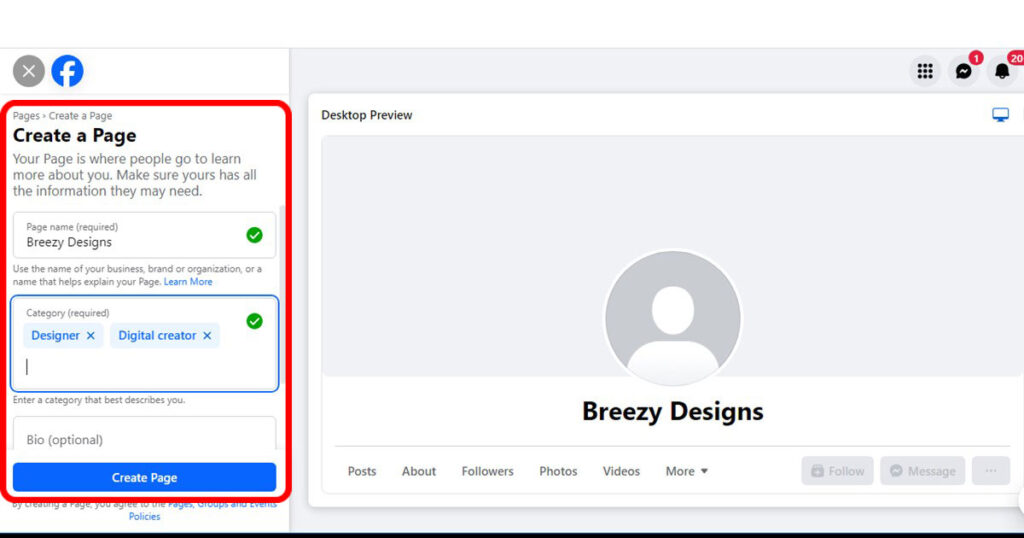
Step: 3
Under the customisation section, click Add profile picture to upload your profile picture and Add cover photo to upload your page cover or banner. You can add your WhatsApp contact or skip. The good thing about using a computer is that as you add details to the page, they will be reflected on the right side.

Below is an example of an uploaded profile image. If your page is about business, it is recommended you use a logo that represent your business. You can use your photo if the page is about you. The same goes for the cover image.

Below is an example of an uploaded cover image. Once you are done with uploading your profile and cover image, click Next. Note that you can also skip customizing by clicking Next as well if you don’t have your images ready. You can always upload them after creating the page.
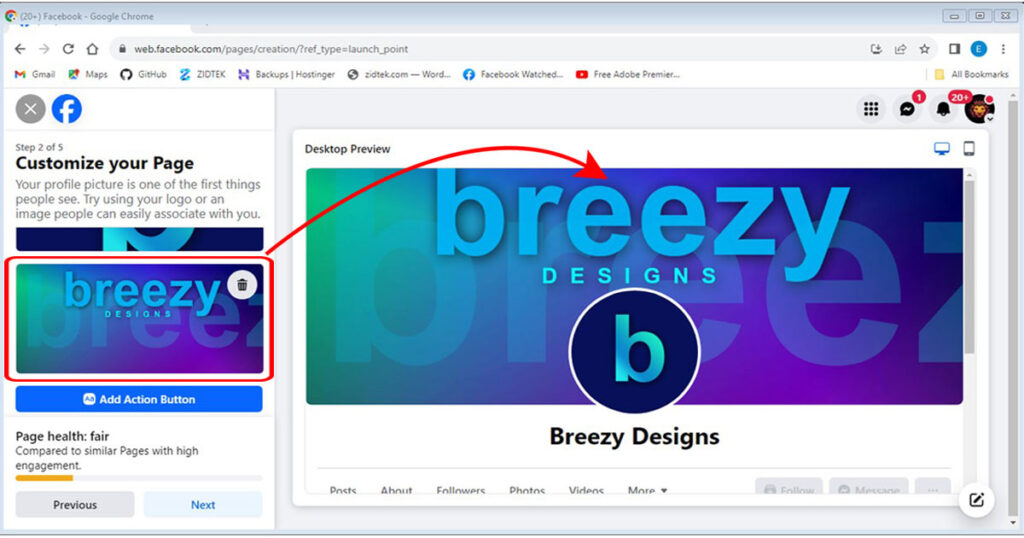
Step: 4
Just like in the mobile version, you also have the opportunity of selecting a default Action Button: Once again, the action button customization or setting is not compulsory and you can skip it as well if its not applicable to your page. This feature allows you to set a default button that your followers can interact with. The button options include: Book Now, Sign Up, Send WhatsApp Message, Call Now, Send Message etc. When you are done, click Next to add whatsapp number or skip all together.

Step: 5
Lastly, you can now invite your friends on Facebook to follow your page, but I recommend you skip this for now, until you’ve created a few posts or content. Next Facebook will present you with notification and marketing settings, just click Done and that is it. Congratulations you just created your first Facebook business or professional page.

If you run into any error such as “You have created too many pages recently”, just follow the suggestions in that article and try again.