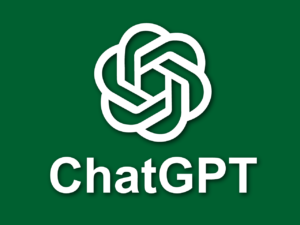The popularity of artificial intelligence (AI) has made some common tasks easier to handle in recent years, especially for digital artists, writers and content creators. This is so true when it comes to image, text and speech content generation. Just imagine you typing something and it creates an image based on those few words.
Just take a look at the following examples of images I created using the Bing Image Creator.

“A man standing on a gondola in Venice, with visitors in the gondola. Sunny day, happy mood, colourful, impressionist style of painting. Venice river, beautiful painting”

“A picture of an Asian female violinist outdoor, artist, photorealistic, creative
Hence, when it comes to AI image generation, Bing Image Creator has become one of the most popular free image generators available. The bing image creator is owned and maintained by Microsoft and has been incorporated into the Bing search engine. Although, not the same as Microsoft bing image search.
Before Bing Image Creator joined the competitive race of AI-powered image generation, in the early stages of generative AI, DeepDream from Google, DALL-E by OpenAI, Midjourney, and Stable Diffusion (Stability AI) were the front runners. And at some point, Midjourney and Stable Diffusion almost monopolised the image generation space leading to high cost of subscription.
What Is Bing Image Creator?
Bing Image Creator is a free AI-powered tool that is used to generate images from texts (words). It can be used to create unique images in any style such as painting, cartoon, digital art, photorealism etc. All you need to do is to describe the image in the form of text and it will be generated in four different variants.
The bing image creator is powered by OpenAI’s DALL-E 3. The same company that is behind the famous AI chatbot, ChatGPT.
One good thing about Bing Image Creator is that it is free and you do not need to subscribe to start creating and downloading images at 1024 pixels in 1:1 aspect ratio.
Generating Images With The Bing Image Creator
To generate images with the bing image creator, follow these simple steps.
Step: 1
First, head to bing.com/create on your computer or mobile browser to start creating images. This will open up the creator page where you can type in your image description (prompt). On this page also, you will see numerous examples of images already created using this tool. Alternatively, you can also download the bing mobile app and use it instead. The process of generating Images is the same as the web version.
Step: 2
Next, you need to sign in with your Microsoft account to be able to start creating images. However, if you do not have an existing Microsoft account, you can just create a new one.
Note: When creating a new Microsoft account you can use any email. You will be asked to provide basic information like name, country and verify your email address afterwards. When you’re done with the email verification, you will be taken back to the first page where you can now type in your prompts. 15 credits will be automatically allocated to your account to boost the speed of generating your images.
You may also like: How To Send Images Through Whatsapp Without Losing The Quality
Step: 3
Now, type in your text in the space provided to describe the image you want to create. Try to be as detailed as possible to get better generated images. Next, click on the Create button and wait for your images to be generated in four different variants.
Step: 4
To download or save a generated image, click on the thumbnail to display the full size of the image. Next, look under the image you’ll see a “share”, save(+) and download (…) links. To download the image, click on the three dots(…)
The Bing Boost Credits
By default, your account is credited with 15 boost credits upon registration as stated earlier, but it does not end there. You also receive 15 boost credits everyday. Each time you create an image (4 variants), a credit is deducted. Therefore, it takes a credit to generate 4 images based on a particular prompt.
Note that you can still create or generate high quality images without the boost credits. The only downside is that the speed of generating your images may be slower compared to boosted operations and could take up to 2 minutes to generate. Other than this, you can still create images without any problem or further steps.
Conclusion
You can use the Bing Image Creator to create almost any type of image. The only limitation is your imagination and how descriptive you are with your words.